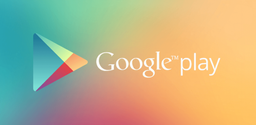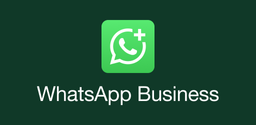How to Download, Setup, and Optimize Google Chrome on Mac and Windows
2025-03-21
Discover how to download Google Chrome for Mac or Windows, clear cache, check for updates, and make it your default browser. Explore Chrome's features and benefits for a seamless browsing experience.
Google Chrome is one of the most popular web browsers globally, known for its speed, security, and seamless integration with other Google services. Released in 2008, Chrome has become the go-to browser for millions of users across various platforms, including Windows, macOS, Android, and iOS. In this article, we'll explore how to download Chrome, set it up on different operating systems, manage its cache, check for updates, and make it your default browser.
How to Download and Set Up Google Chrome
To start using Chrome, you need to download it from Google's official website. Here's how you can download Chrome for Mac or Windows:
For Mac Users:
- Open Safari and search for "Google Chrome."
- Click on the official Google Chrome download page.
- Download the Chrome installation file (DMG).
- Open the DMG file and drag the Chrome icon to the Applications folder.
- Launch Chrome from the Applications folder or Dock.
For Windows Users:
- Open Microsoft Edge or any other browser and search for "Google Chrome."
- Visit the official Chrome download page.
- Choose the Google Chrome 64-bit download if your system supports it.
- Run the installation file and follow the prompts to install Chrome.
How to Manage Chrome: Cache, Updates, and Default Settings
Once Chrome is installed, you might need to manage its cache, check for updates, and set it as your default browser.
How to Clear Cache in Chrome:
Over time, Chrome's cache can accumulate and slow down your browsing experience. To clear cache in Chrome, follow these steps:
- Open Chrome.
- Click on the three dots at the top right corner.
- Select More Tools > Clear Browsing Data.
- Choose the time range and types of data you want to clear.
- Click Clear Data.
How to Check for Updates:
To ensure you have the latest version of Chrome, follow these steps:
- Open Chrome.
- Click on the three dots at the top right corner.
- Go to Help > About Chrome.
- Chrome will automatically check for updates and prompt you to restart if an update is available.
How to Make Chrome Your Default Browser:
To make Chrome your default browser, follow these steps:
- Open Chrome.
- Click on the three dots at the top right corner.
- Go to Settings.
- Scroll down to Default browser.
- Click on Make default.
Alternatively, you can also set Chrome as the default browser through System Preferences > General > Default web browser.
Features and Benefits of Google Chrome
Chrome offers a range of features that make it a preferred choice among users:
- Omnibox Search: Combines the address bar with a search bar for quick access to information.
- Extensions: Offers a wide range of extensions available on the Chrome Web Store to enhance browsing experience.
- Incognito Mode: Provides private browsing by not storing browsing history or cookies.
- Syncing Across Devices: Allows users to access their bookmarks, passwords, and other data across all devices where they are signed in.
In conclusion, Google Chrome is a versatile and powerful web browser that offers users a seamless browsing experience across different platforms. Whether you're looking to download Chrome for Mac or Chrome Windows, setting up and managing Chrome is straightforward. By keeping your browser updated and managing its cache effectively, you can ensure a fast and secure browsing experience. Additionally, making Chrome your default browser can streamline your online activities and integrate well with other Google services.